Overview
Get to know our flexible and powerful feature set and let your users benefit from them. It's no secret: Happy users are loyal users!
General
The Clever Dialer SDK can show overlays upon / during (pre-call) and after (post-call) a phone call which provide details about the phone number. Whenever a phone call takes place, the Clever Dialer SDK searches for information and will show these overlays upon success. This happens independently of the call type (incoming / outgoing / missed call). The overlays can show data about private persons, businesses or a warning in case of a known spam number. Additionally, the Clever Dialer SDK provides a number of overlays (and features) that can help the hosting application to grow organically. All these features and overlays can be easily configured and visually adjusted to perfectly match the hosting applications corporate identity guidelines and needs.
(Refer to our technical documentation to learn how to implement the Clever Dialer SDK)
Caller ID & spam protection
Bring your brand to the fore with every phone call by showing your directory data and / or our spam warnings. Help your users and increase your app's retention rate starting now!
Pre-Call Overlay
The Pre-Call Overlay slides in from the left (upon / during a phone call) and can be closed by a swipe-gesture. It will show the most important information about the phone number like name and address, or a warning in case of a known spam number. The overlay will also contain a hint about online booking, if the contact supports this feature.
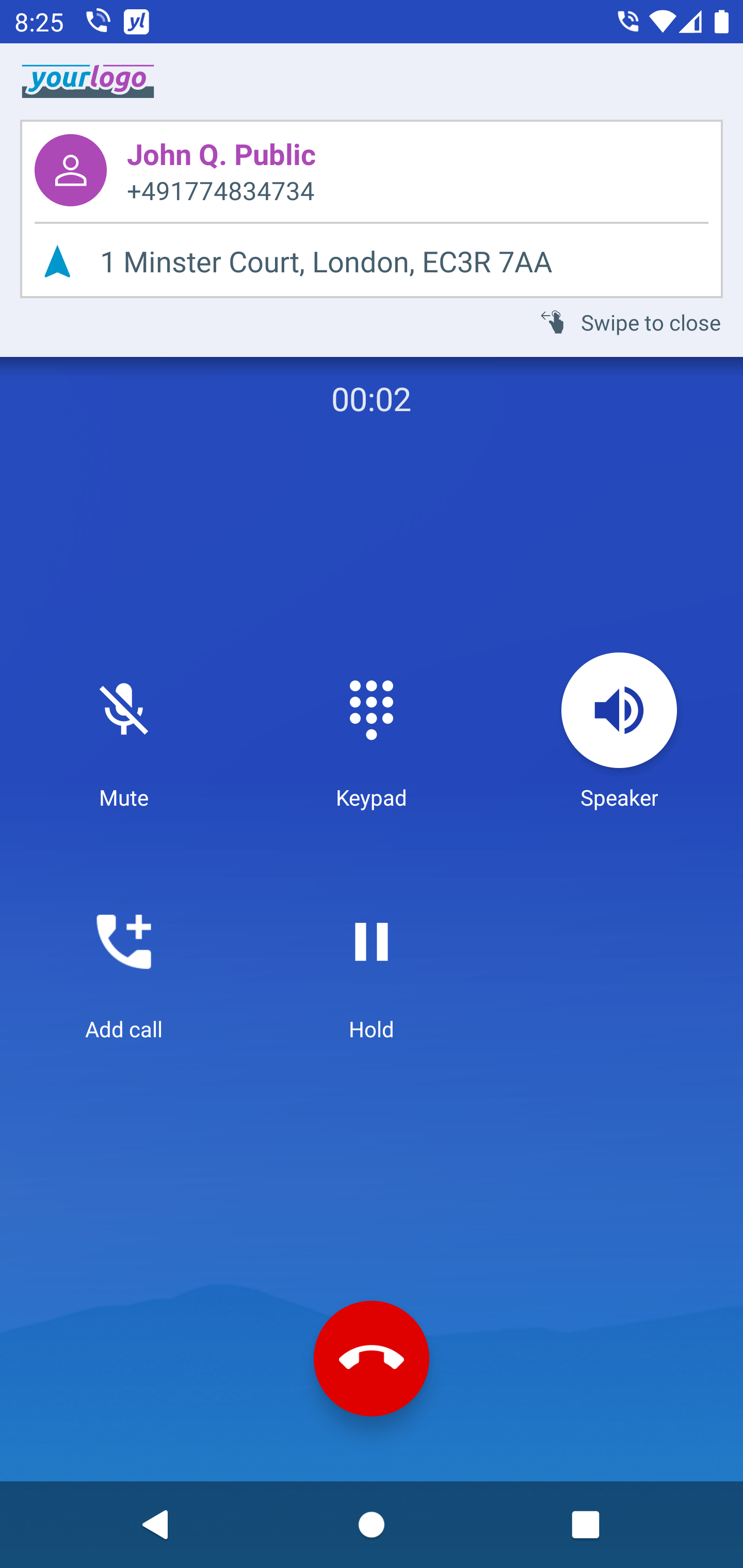
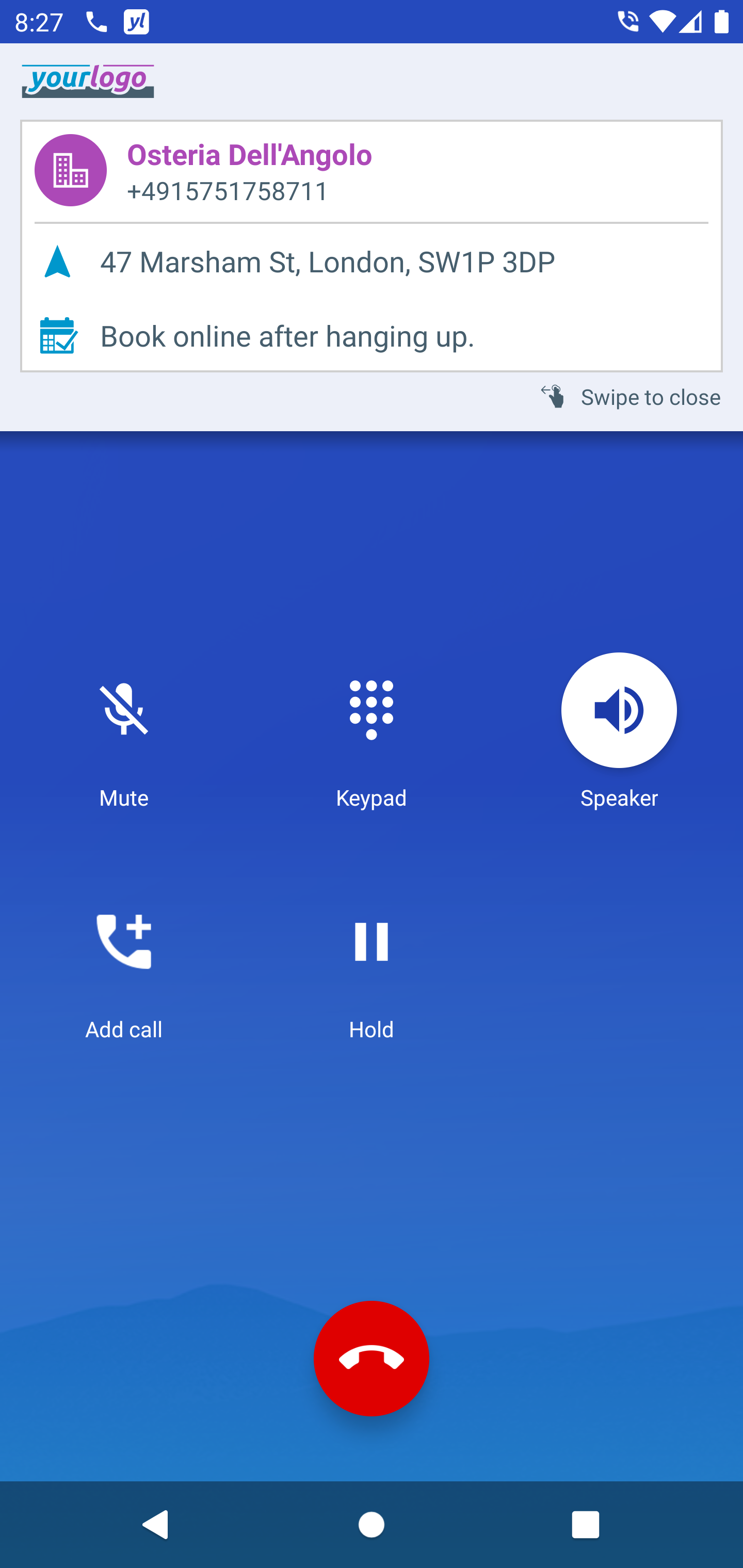
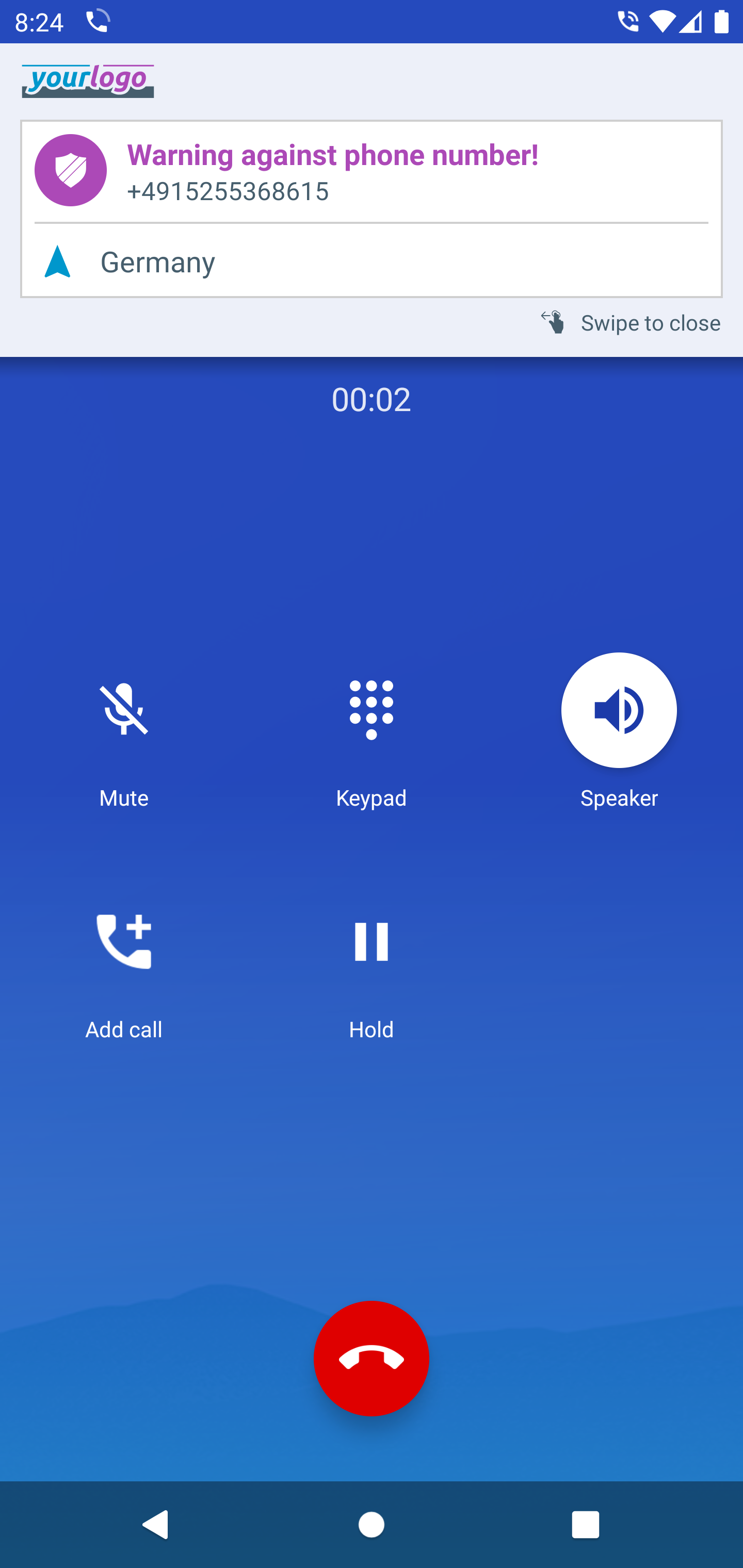
Post-Call Overlay
The Post-Call Overlay slides in from the bottom of the screen (after a phone call) and can either be closed by swipe-down, by clicking the back-button or by clicking on the background. Compared to the Pre-Call Overlay, it will show more detailed information about the phone number like ratings, website- or booking link. The fields inside the Post-Call Overlay are clickable and the hosting application can decide, how the click should be handled (which action should take place). There are two buttons in the Post-Call Overlay which define the primary actions. On the left side of each Post-Call Overlay, there is the save-button, which enables the user to store the phone number to his local address book. The button on the right side changes depending on whether it is a spam number or not. For known spam numbers, the button will show more details and open the Clever Dialer website. For non-spam numbers, it will show the profile-button and can for example open the profile belonging to the phone number inside the hosting app. Furthermore, the overlay can optionally contain buttons, which enable the user to rate the contact or share the contact details found. Especially the share option is a great possibility to spread your brand and grow your user base organically, as (per default) the predefined text message contains the link to the directory profile page of the given contact.
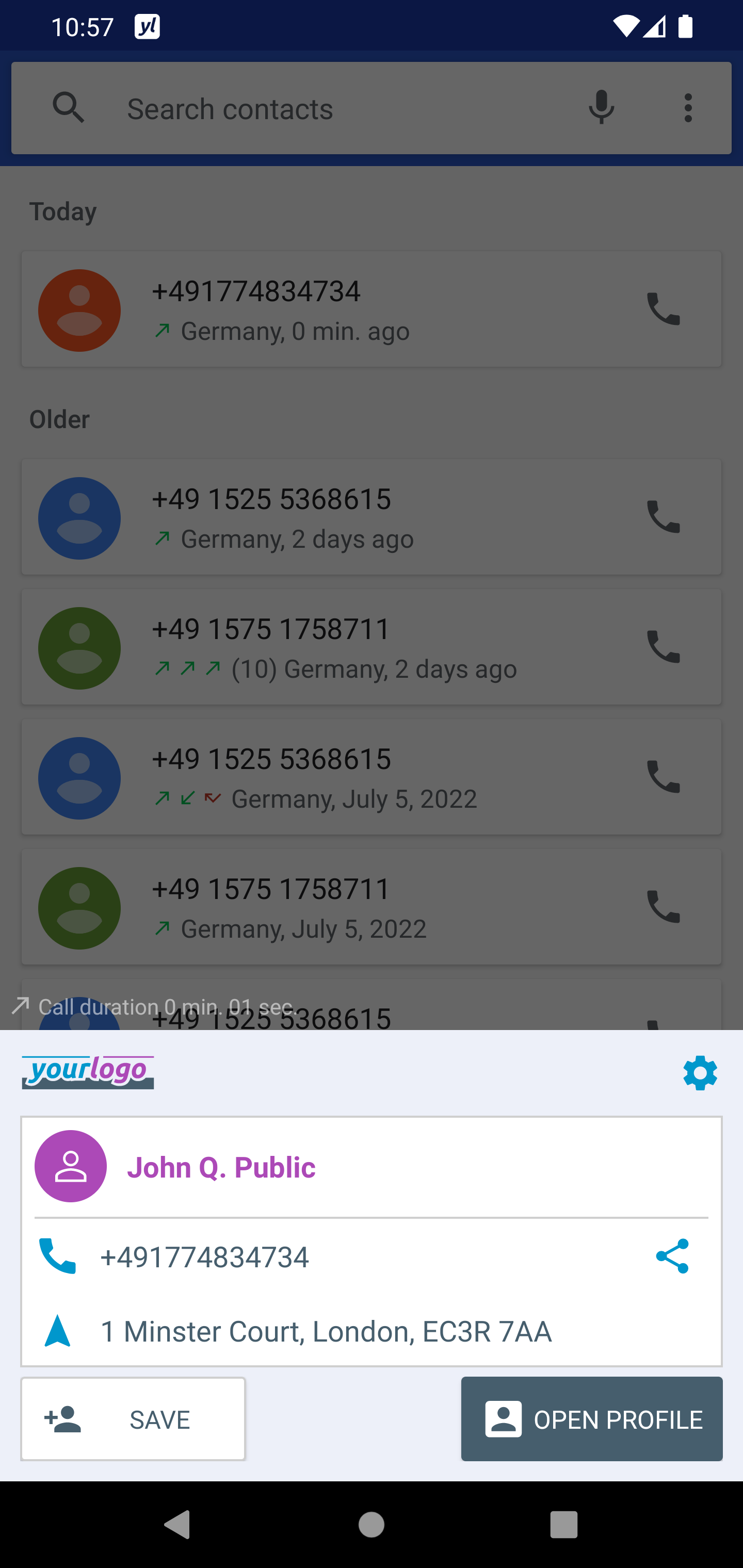
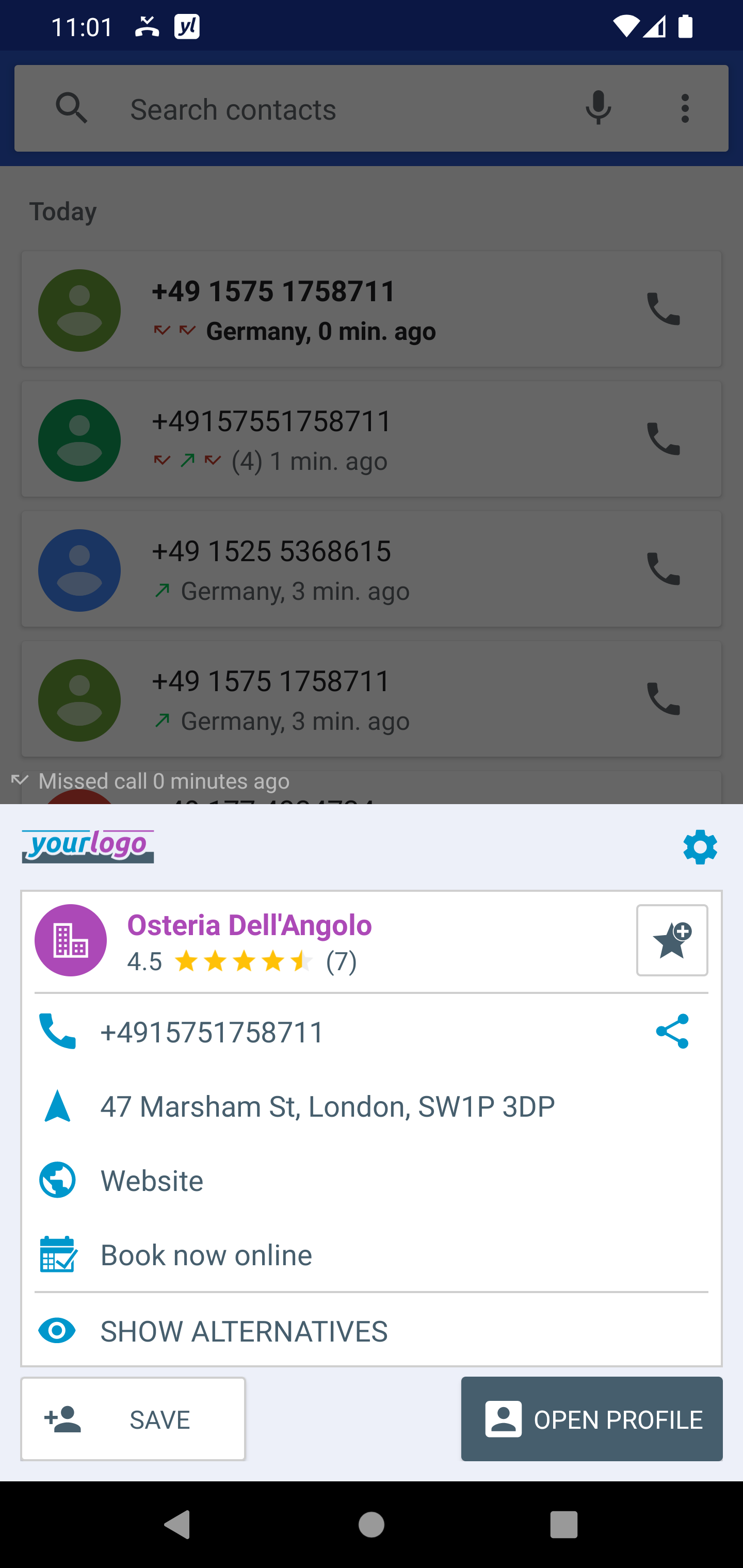

If the user had a phone call with a business, the Clever Dialer SDK can search for alternatives and show matching businesses nearby. This is for example extremely useful, if the user did not reach the business. To give the user the chance to select an alternative which best fits his needs, the alternatives overlay will show ratings, phone number, address, website and booking link for each alternative, according to the available data. These fields are clickable. Furthermore, the save-, profile-, rate- and share-buttons will be shown for each of the alternative suggestions as well. Moreover, the hosting application can decide to show a "More"- button at the end of the alternative suggestions list, to enable the user to (for example) switch into the app and search for more results.
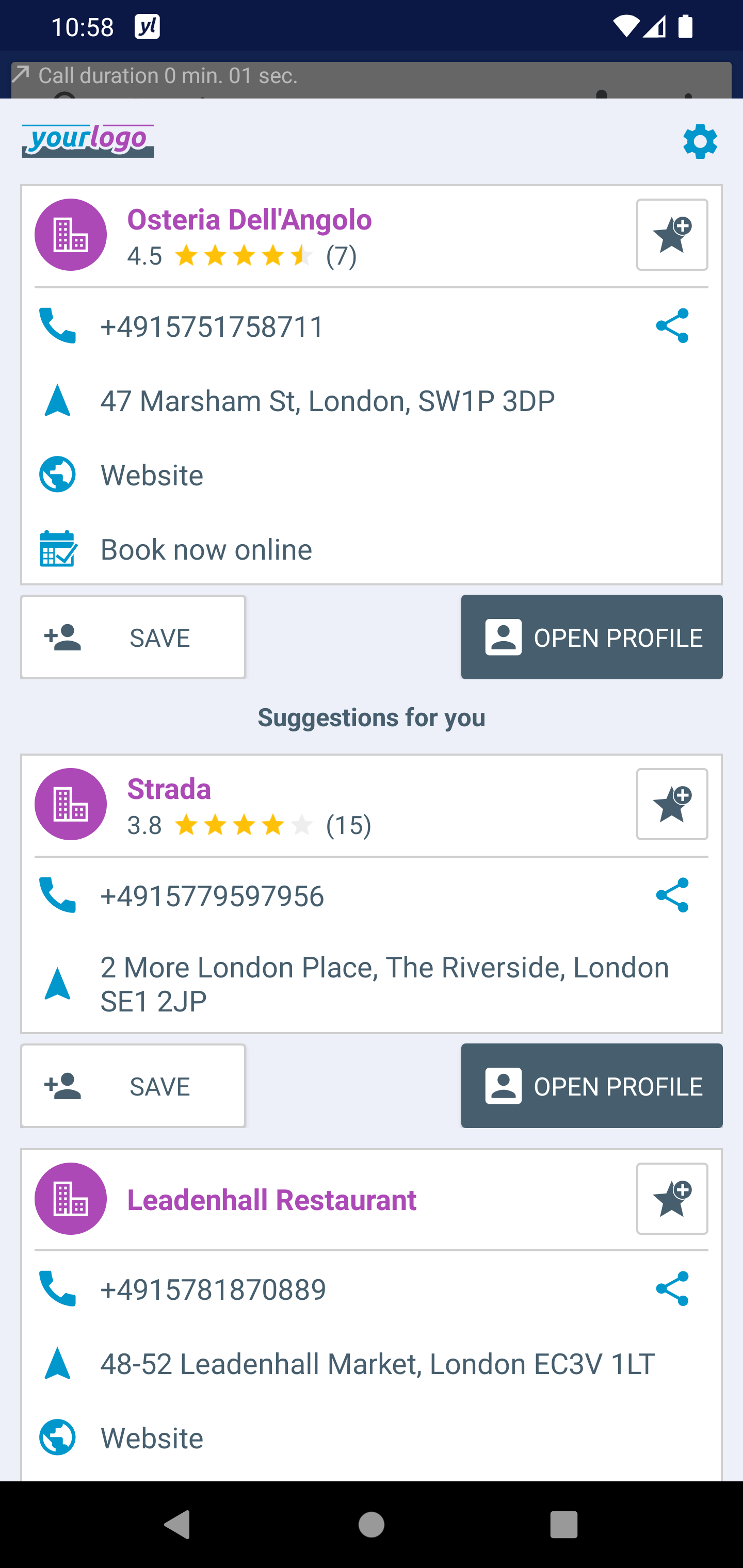
Notifications
Whenever a Post-Call Overlay is shown, the Clever Dialer SDK sends a notification to the user, too.
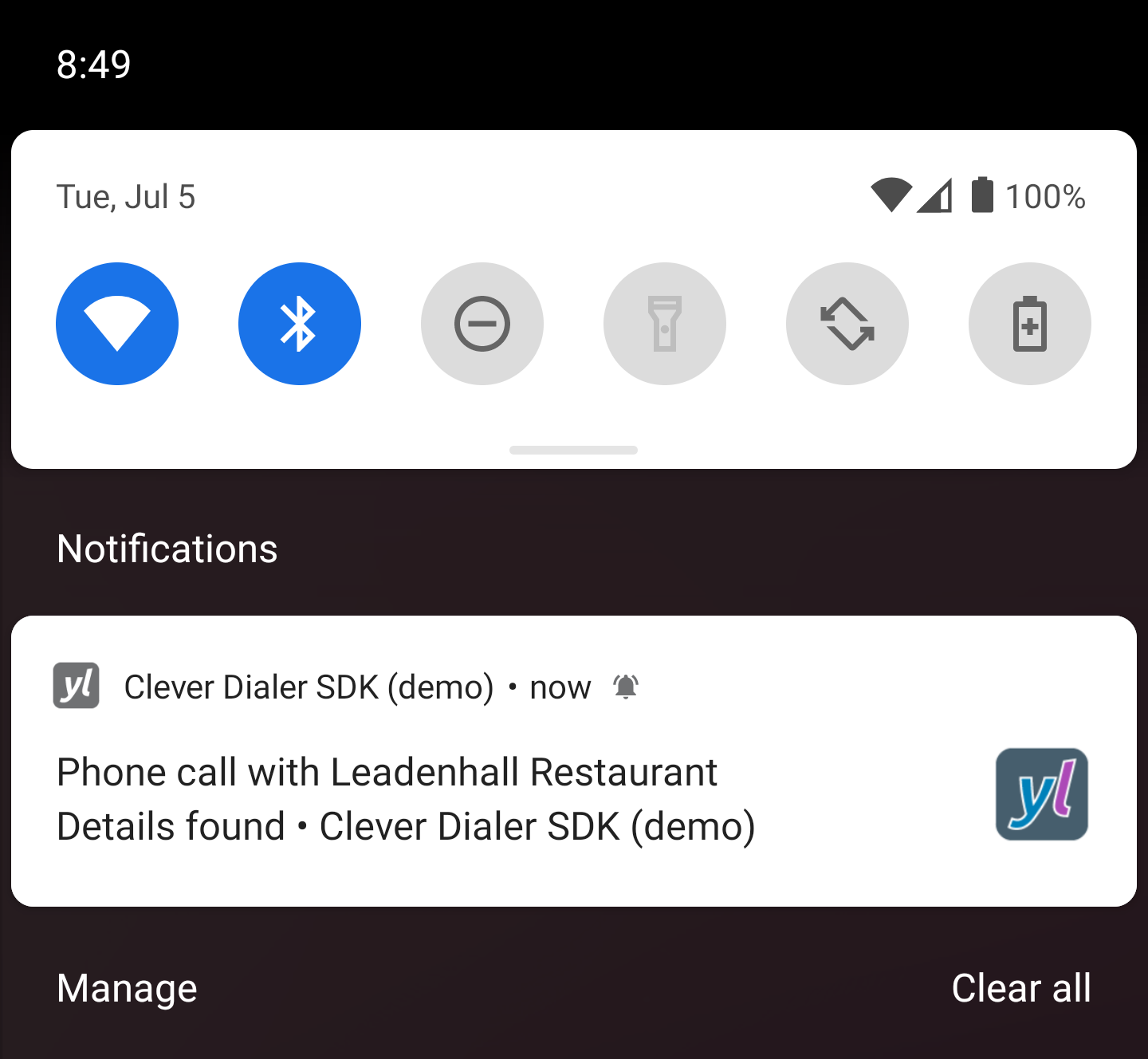
By tapping the notification, the user can reopen the Post-Call Overlay, if he - for example - accidentally closed it, or wants to interact with it, at a later point in time.
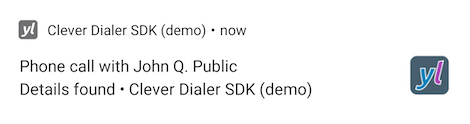
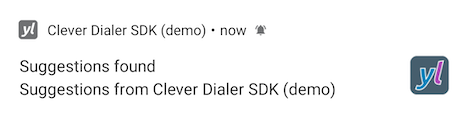
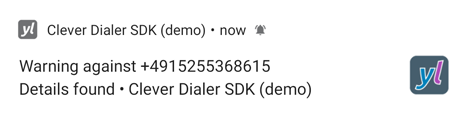
Furthermore, if the hosting application uses the default onboarding process the Clever Dialer SDK, will periodically send a notification in order to motivate the user to take action and fulfill the required setup steps.
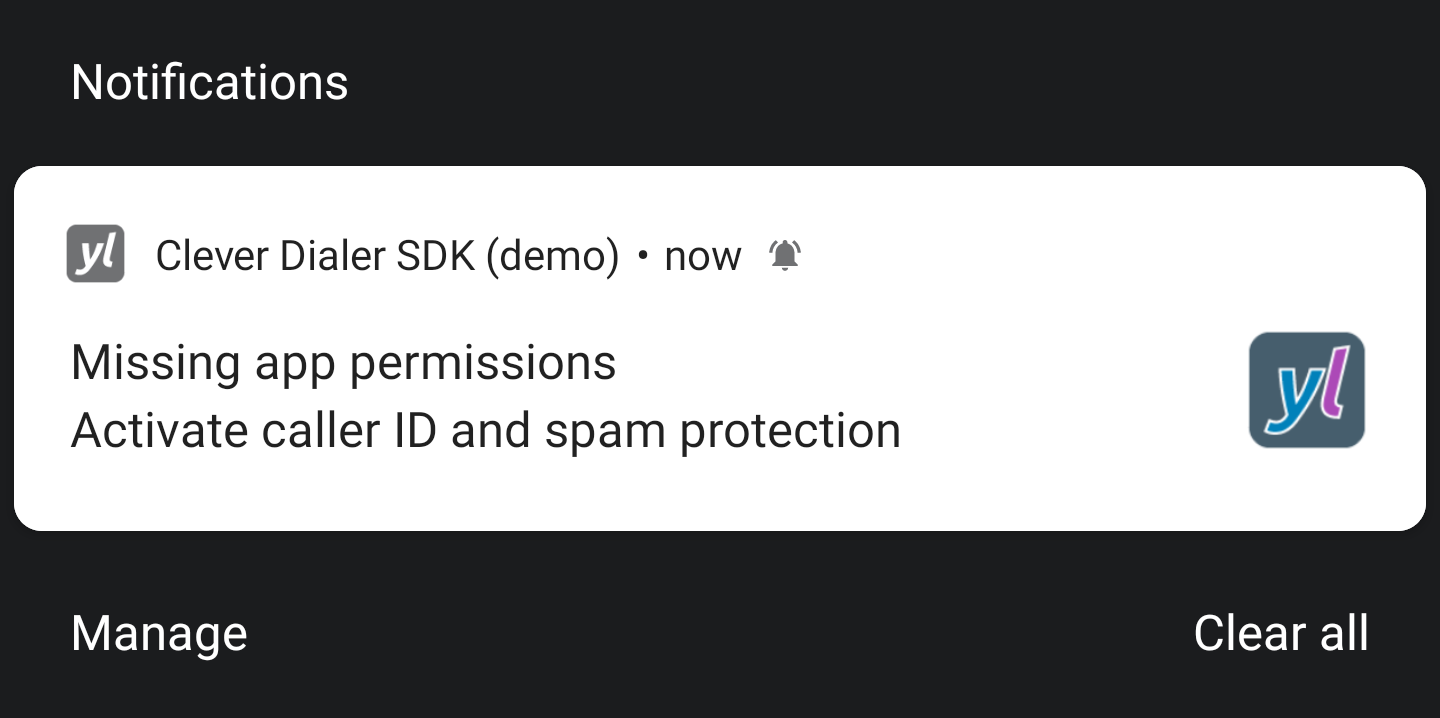
All notifications are branded with the hosting applications display name and a small, as well as a large notification icon.
Organic growth
Happy users are loyal and tend to share their positive experience. The Clever Dialer SDK provides both: The necessary mechanisms to steer users in the right directions and the perfect entry points for these.
Spread your brand
As already discussed, the Post-Call Overlay which is shown after a phone call and provides details about the phone number, can optionally contain a button to enable the user to share the directory details found. This is the perfect opportunity to spread your brand and grow your user base organically, combined with a good user experience, as you enable the user to easily forward helpful information to his family / colleagues / friends. Now, that is a classic example of a win-win situation!
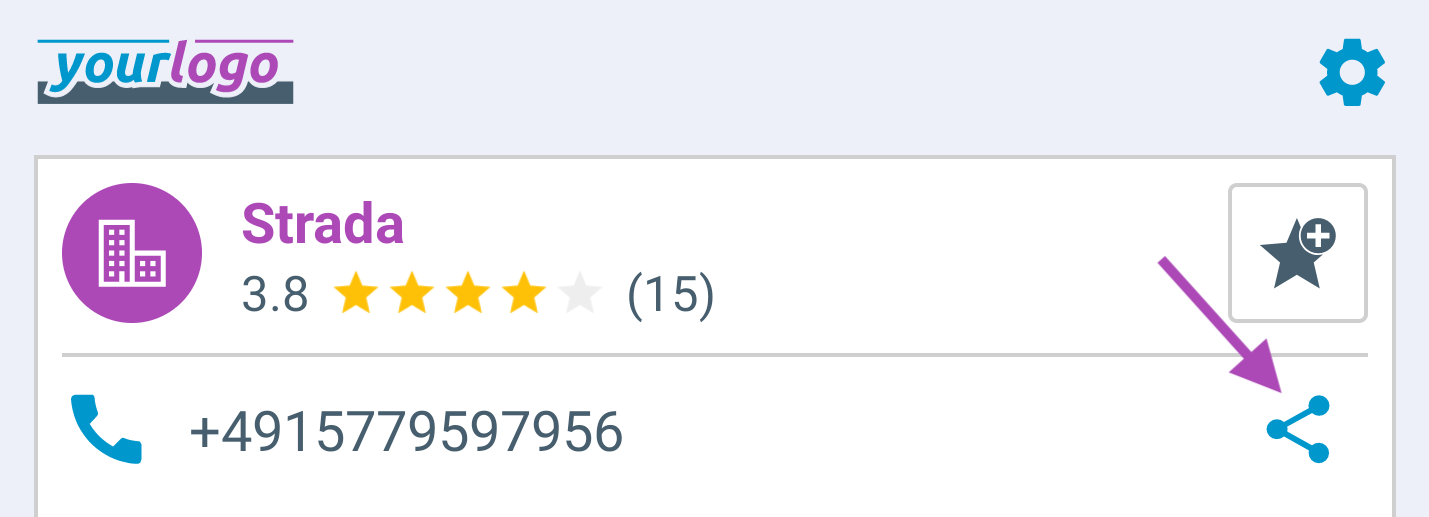
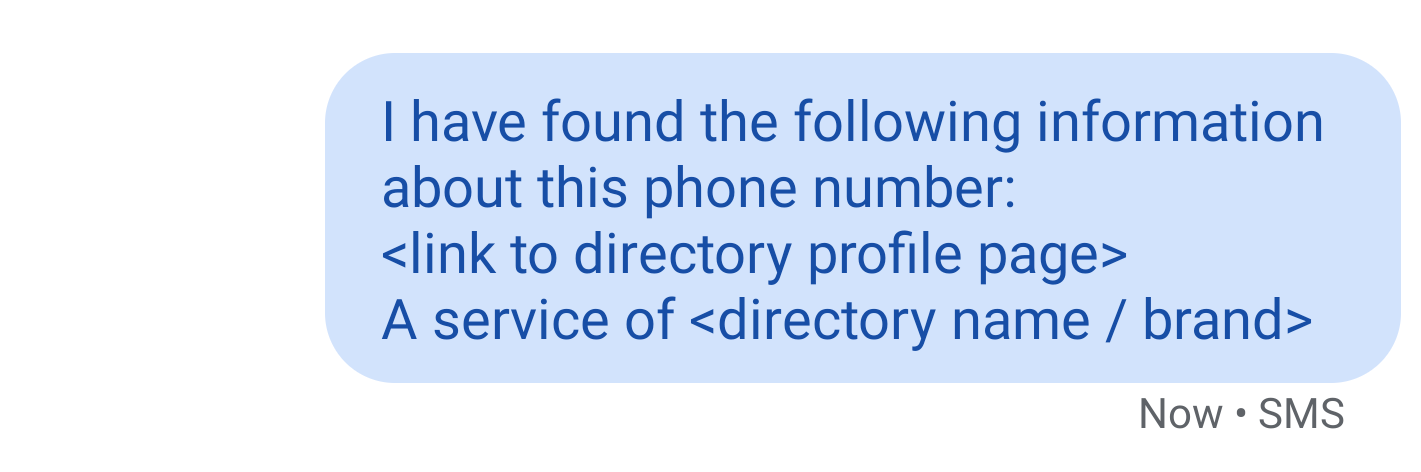
By default, a click on the button enables the user to share a predefined text message including the directory profile link and your brand name. However, the hosting application can easily handle the click itself and execute its very own action. In case of a spam-warning, the predefined text message will contain a link to the Clever Dialer detail page of the given phone number.
Collect app reviews
The Clever Dialer SDK can help the hosting application to collect app reviews and boost the reputation in the store listing. Therefore, the Clever Dialer SDK contains a set of overlays, which can be triggered by the hosting app at any time, to ask the user to rate / review the app. In order to provide a consistent and reliable user experience, these overlays are designed in the same way as the Post-Call Overlays.
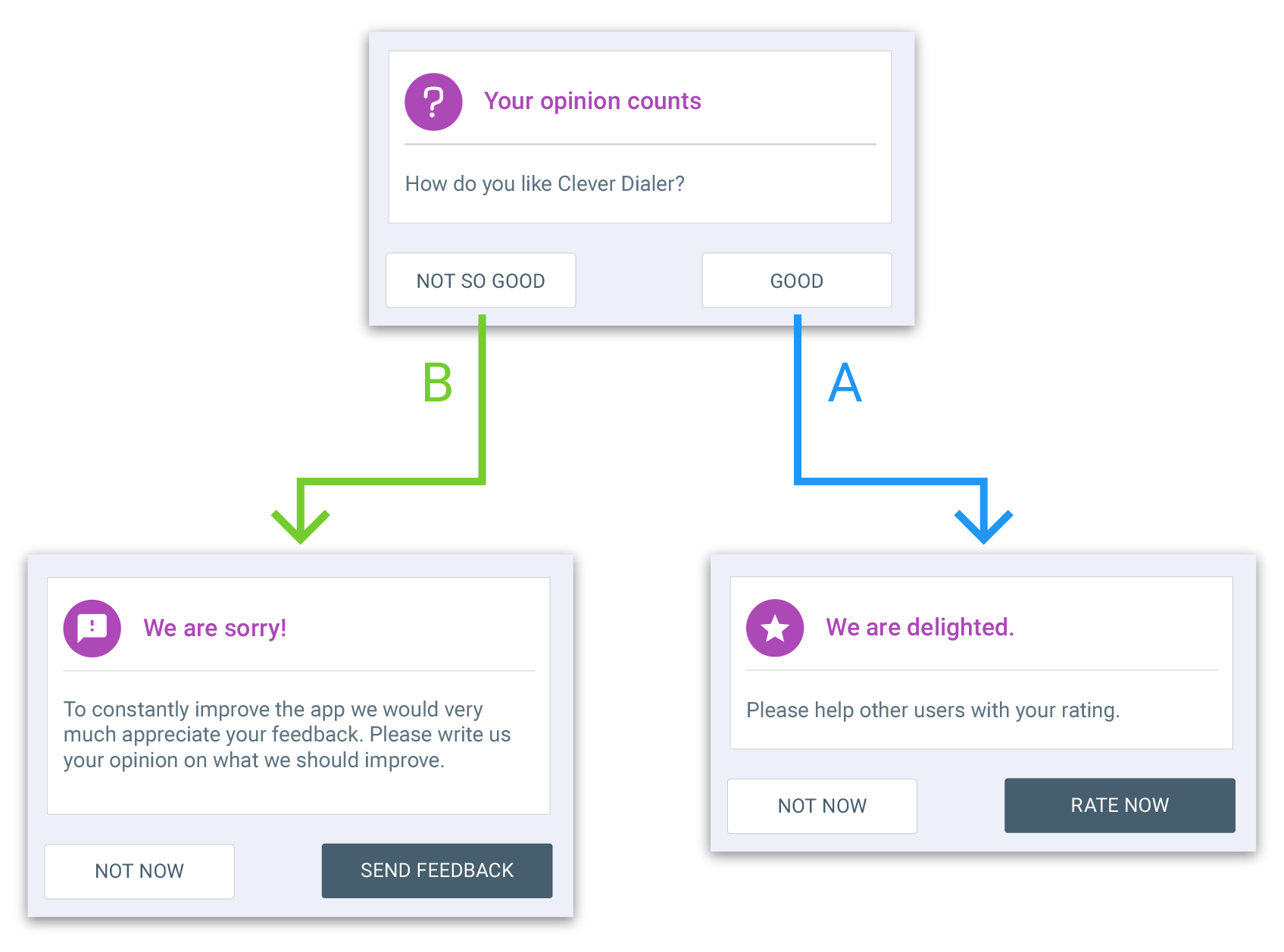
The process is optimized to maximize the positive app reviews. In order to find out, if the user tends to rate positive or negative, he is at first asked if he likes the app. If he answers in a positive way (A), we will ask him to create a review on Google Play Store. If he answers in a negative way (B), he will get the possibility to send his feedback to the support team. Showing these overlays, for example, right after the user has been warned against a spam call, will enable the hosting application to collect a bunch of positive app reviews. Being warned against a known spam caller is a strong, positive user experience. Experience has shown that the user is likely to reward it.
Request recommendations
The Clever Dialer SDK can help the hosting application to grow organically by asking the user to recommend the app to their friends. For this reason it contains a special overlay, which can be triggered by the hosting app at any time in order to convince the user to share his recommendation.
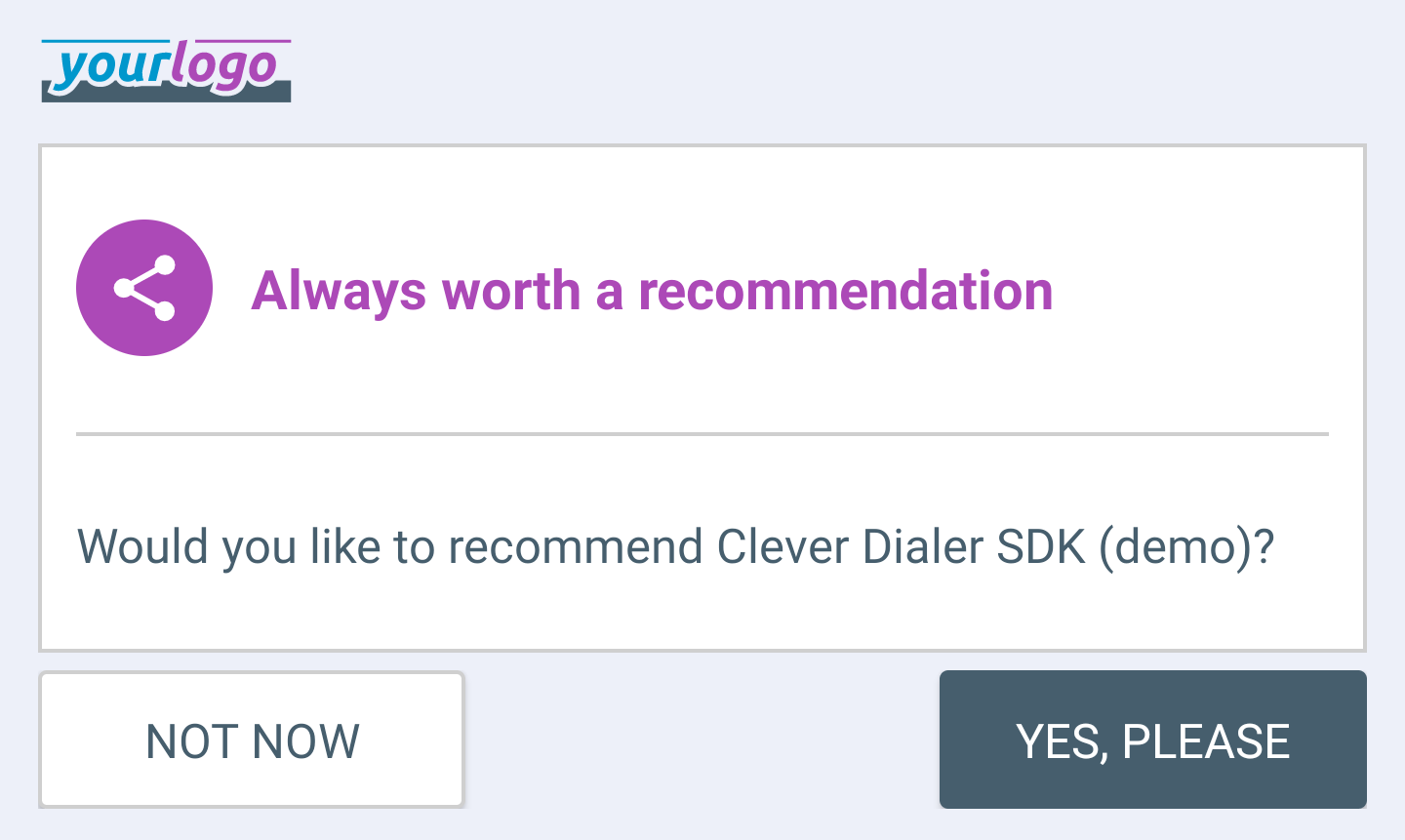
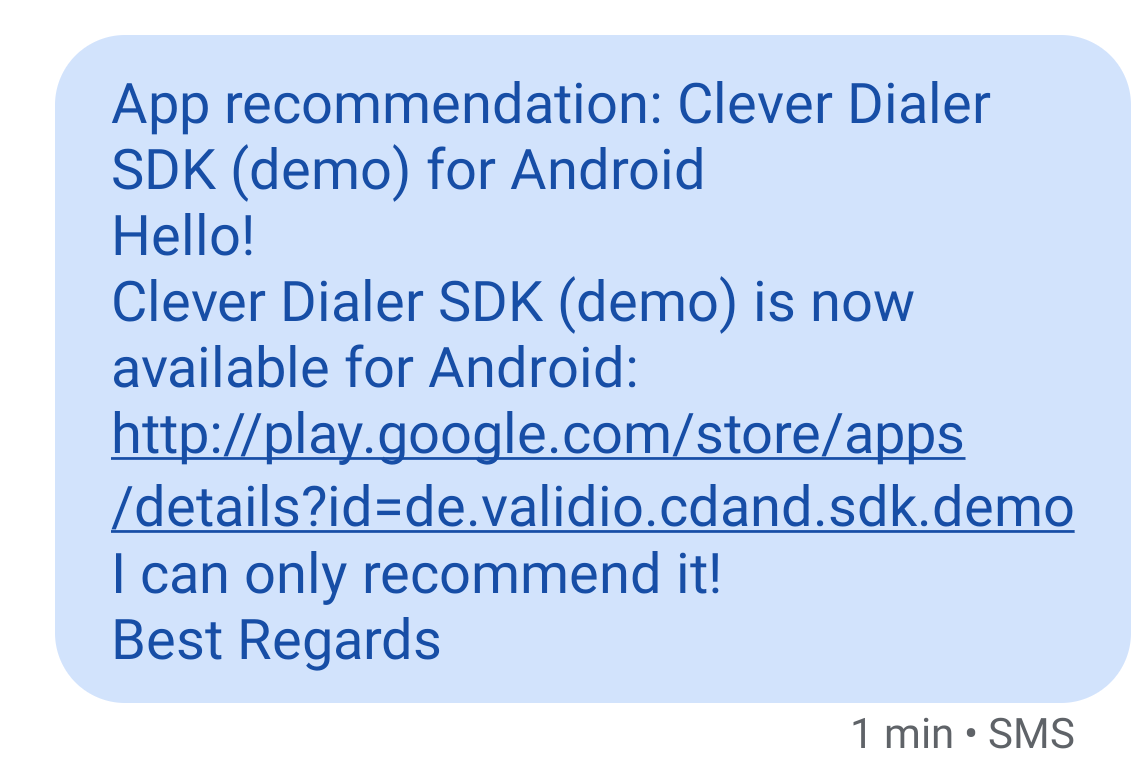
Experience has shown, that the user ist most likely to take action, in cases, where he had a positive user experience. Therefore showing this overlay for example right after a spam warning, is a good chance to maximize the success.
User setup
To give the user full control over the feature set at all times, the Clever Dialer SDK includes a lightweight setup / onboarding process and a configurable settings page that seamlessly integrates with the hosting application.
Onboarding
To enable the Clever Dialer SDK, the user has to accept the usage and grant a set of required permissions. Since the introduction of Android 6.0 these permissions are requested at runtime. Therefore the Clever Dialer SDK provides a default onboarding process (besides the settings page), which can optionally be used by the hosting application. Using this default onboarding process, the hosting application can decide when and how often a user should be asked to activate the SDK (if he does not do it at first attempt).
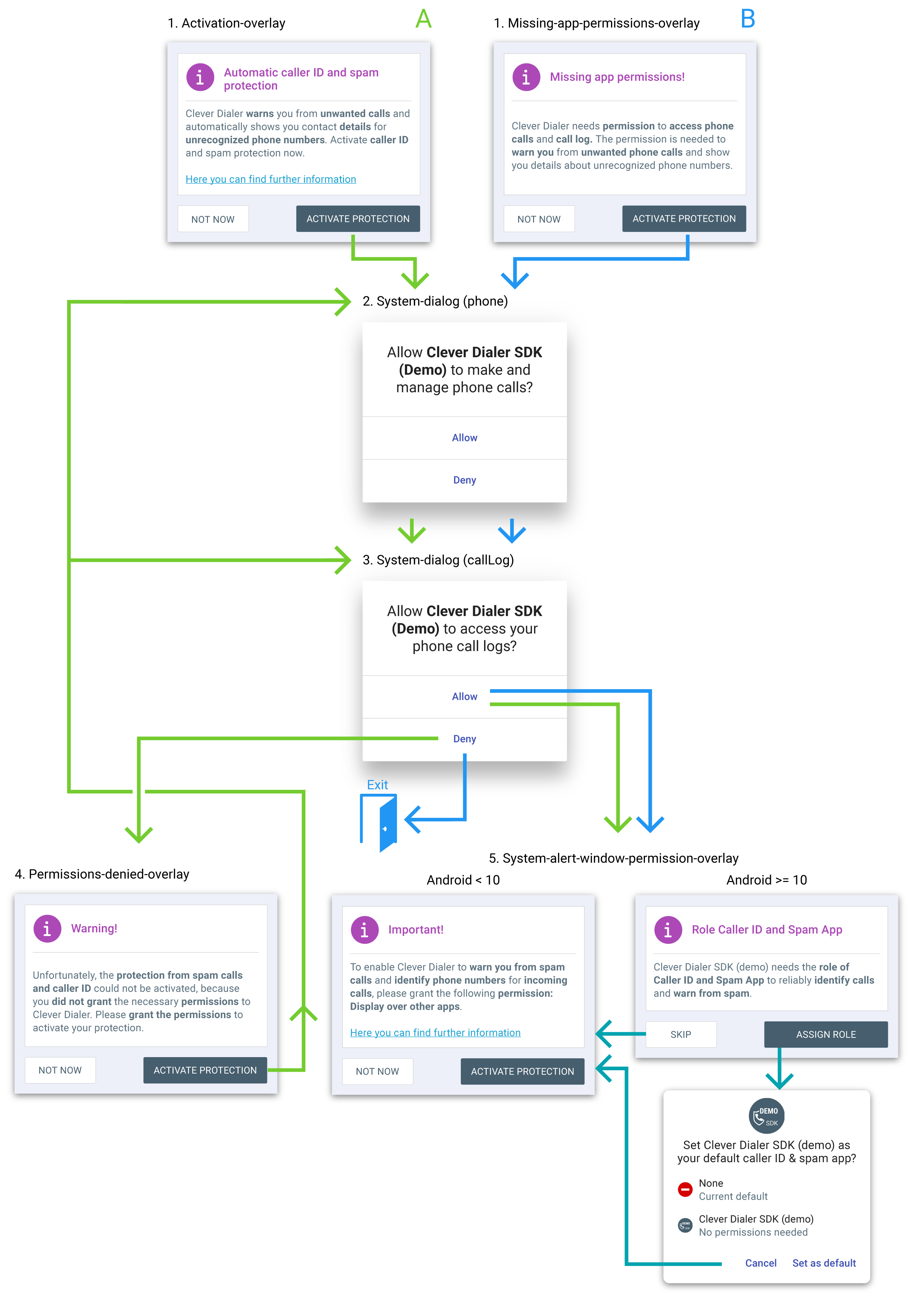
The onboarding process has (as shown in the diagram) two entry points A and B.
If the user did not accept the usage of the SDK yet, A will be the starting point.
If he already accepted, but did not grant each required permission, the onboarding process will
start at B.
In both cases, a click on the positive button will request the required permissions by showing the
system dialogs. If the user already permanently denied one of those permissions, the process will
open the phone settings, where the user can grant each permission even in this case.
If A was the entry point and the user denied one of the mandatory permissions, an overlay will be
displayed, which will explain the necessity of the permissions again in a different wording.
If all mandatory permissions have been granted by the user, the SDK will ask for the permission
SYSTEM_ALERT_WINDOW (which is needed to display the Pre-Call Overlay) in the last step. On devices
running Android version 11+, we get this permission automatically if the user assigns the role
"caller ID & spam app". However, if he does not fulfill this request, we proceed by asking him
directly to grant the named permission.
On "Huawei", "Samsung", or "Xiaomi" phones, some device specific settings are required in order to enable the SDK. Therefore, the onboarding process contains an additional overlay if the user is running the application on one of those devices:
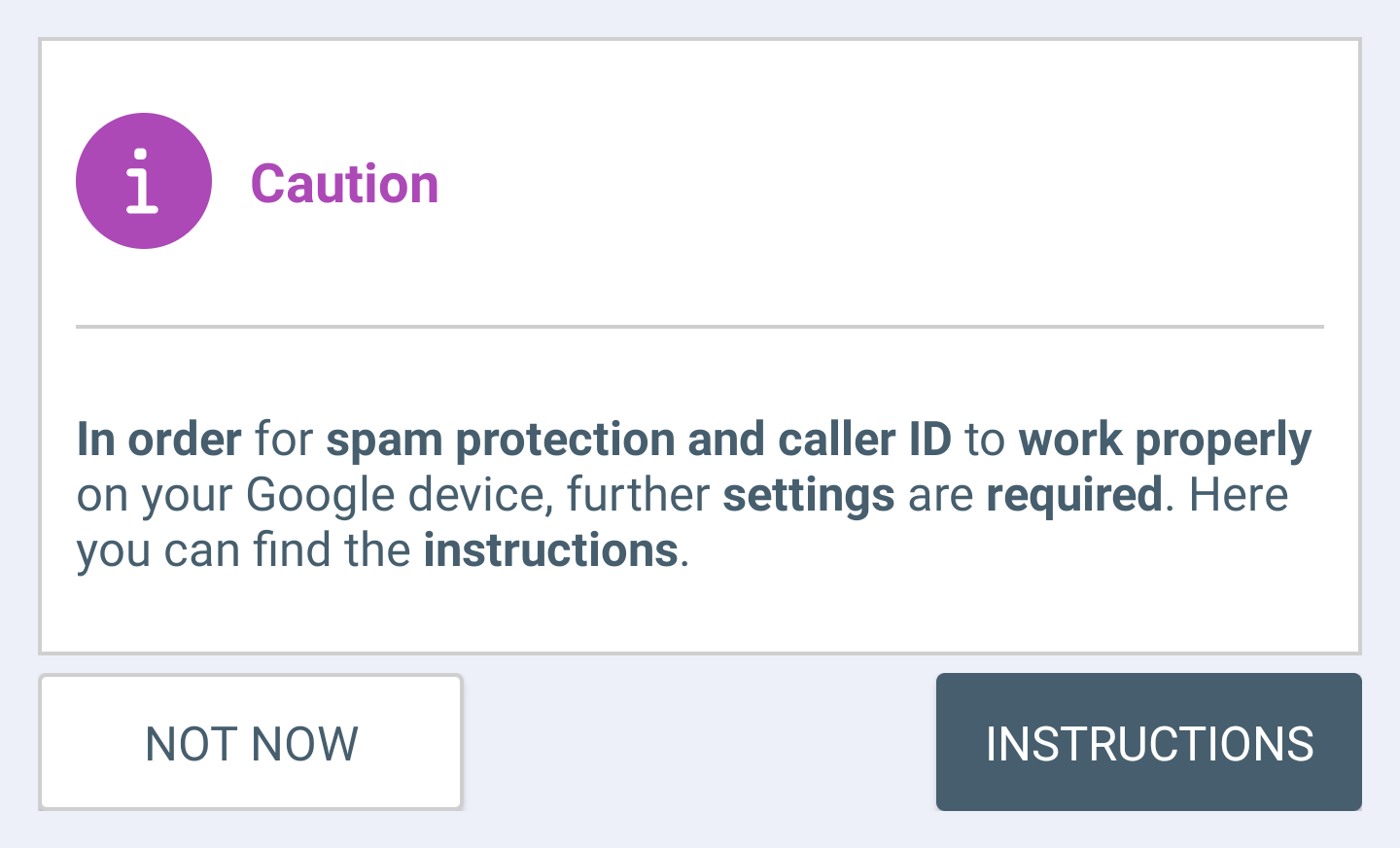
All the overlays which are part of the onboarding process and shown in the diagram, are structured like the Post-Call Overlays and therefore can be visually adjusted to perfectly fit into the design concept of the hosting application. Each overlay is marked by an info-icon and contains a title, a message, a negative and a positive button. Thus, the onboarding process provides a consistent and reliable user experience.
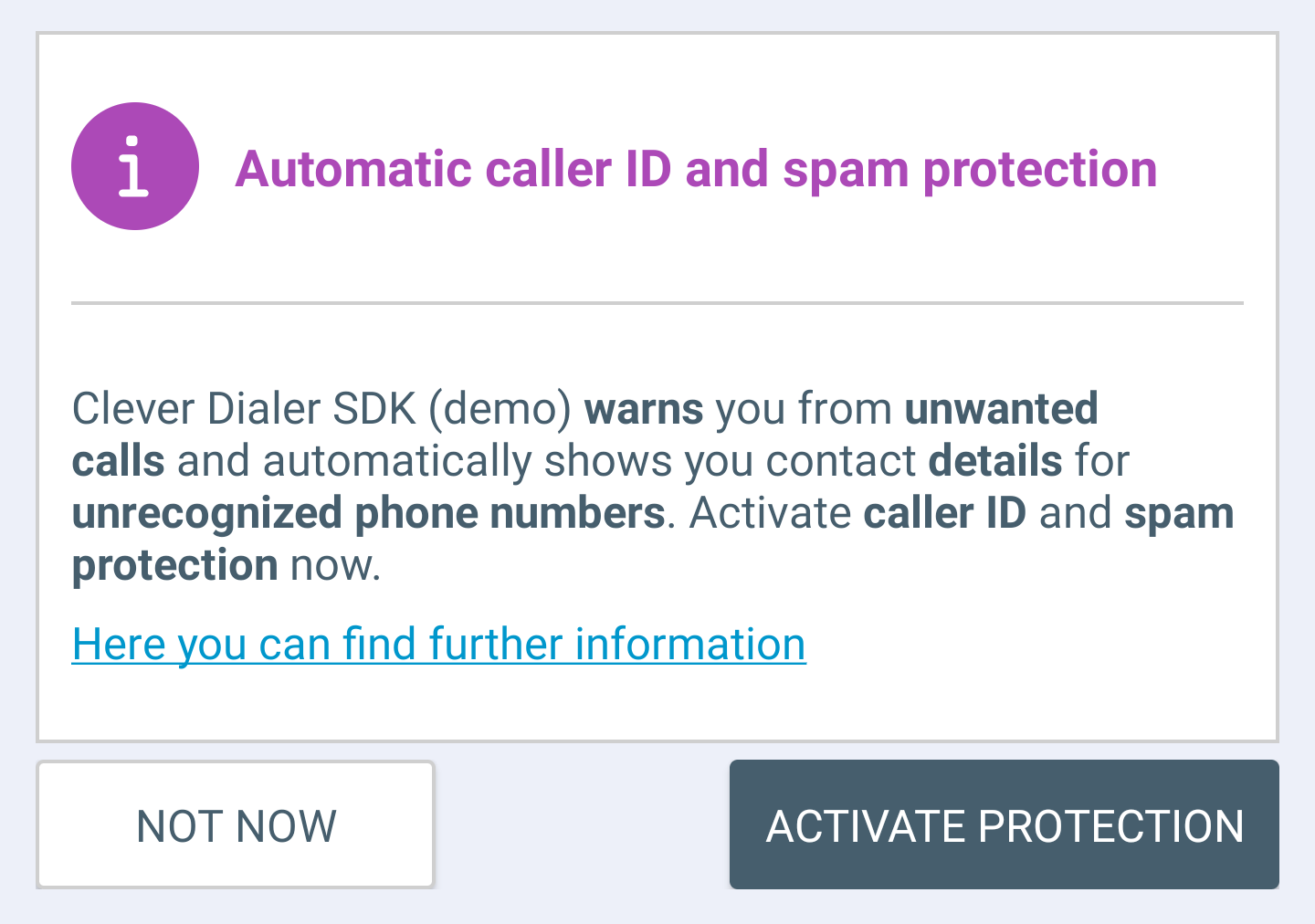
If the user already granted the permission READ_CONTACTS (for example in another context inside of
the hosting application), but did never decide, whether he wants to see overlays if the phone number
is stored in his address book, the sdk will ask him after a regular Post-Call Overlay was shown.
If the user accepted the usage of the Clever Dialer SDK and granted all mandatory permissions
except SYSTEM_ALERT_WINDOW, the SDK can not draw Pre-Call Overlays upon / during a phone call.
However, it is already able to show Post-Call Overlays after a phone call. If the user closes a
Post-Call Overlay in this case, an additional overlay will be displayed, indicating the lack of this
permission.
Furthermore, if the user deactivated overlays for contacts, which are stored in his local address
book, but revokes the permission READ_CONTACTS later in the phone settings, another overlay will
be displayed after a regular Post-Call Overlay and again explain why this permission is required.
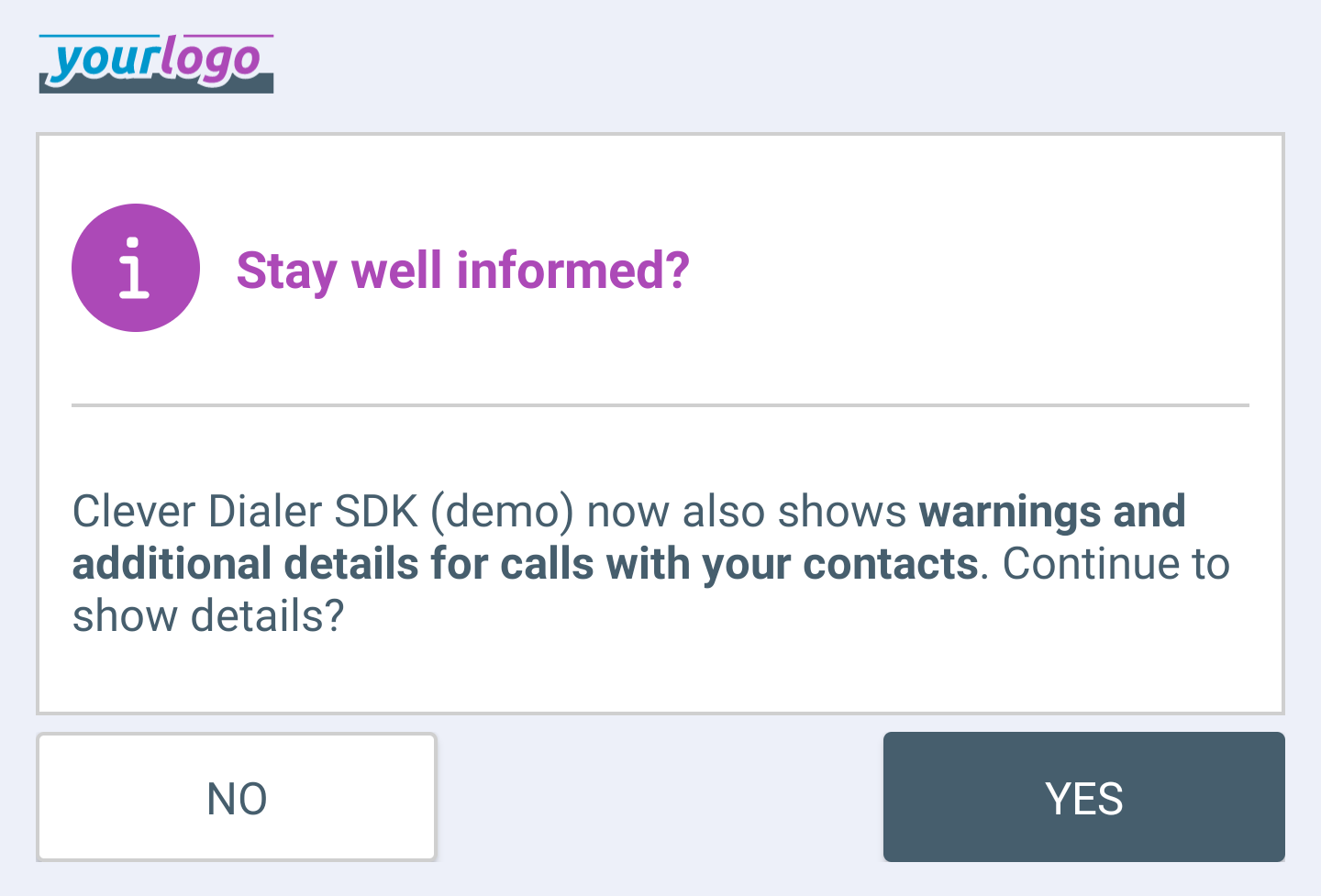
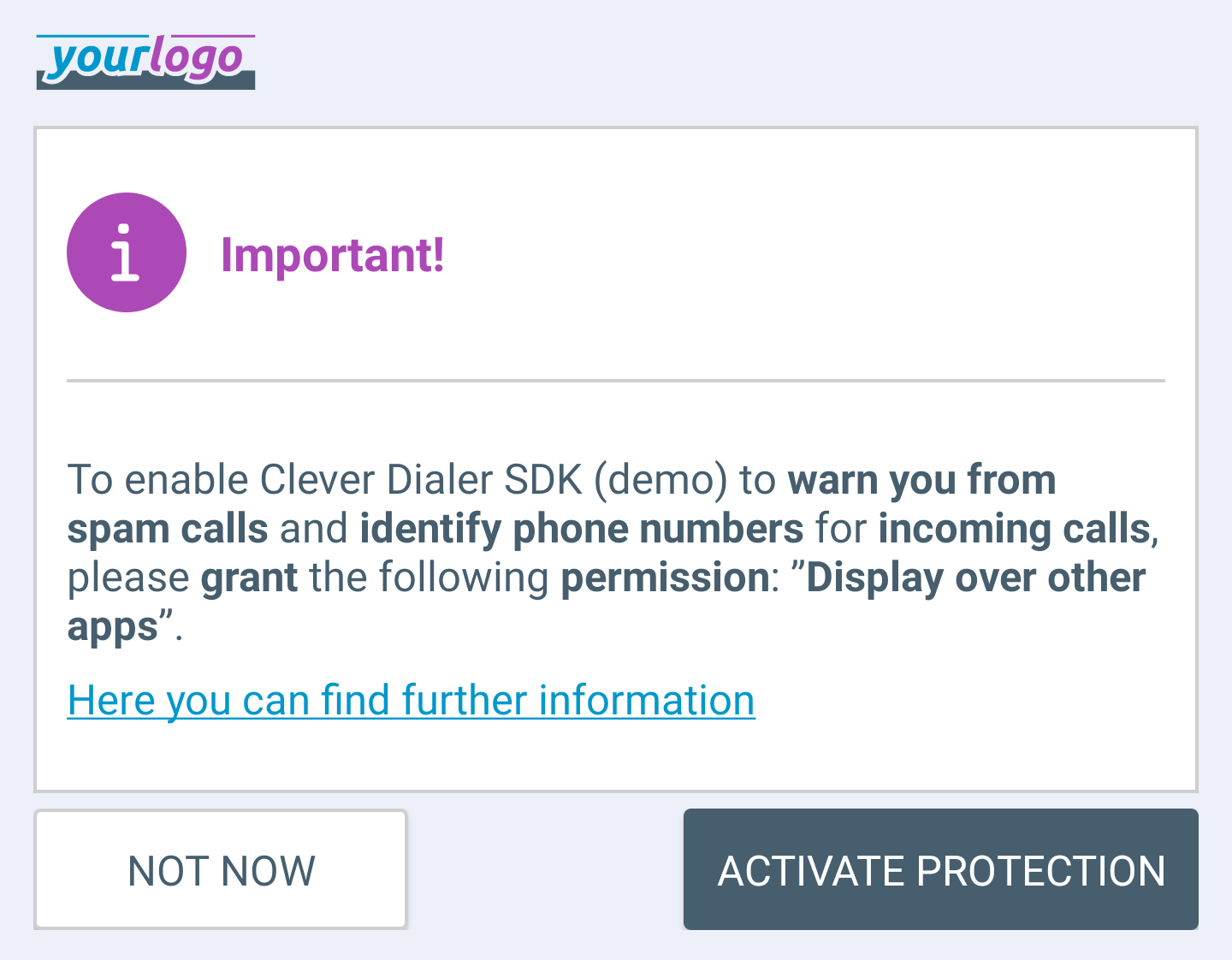
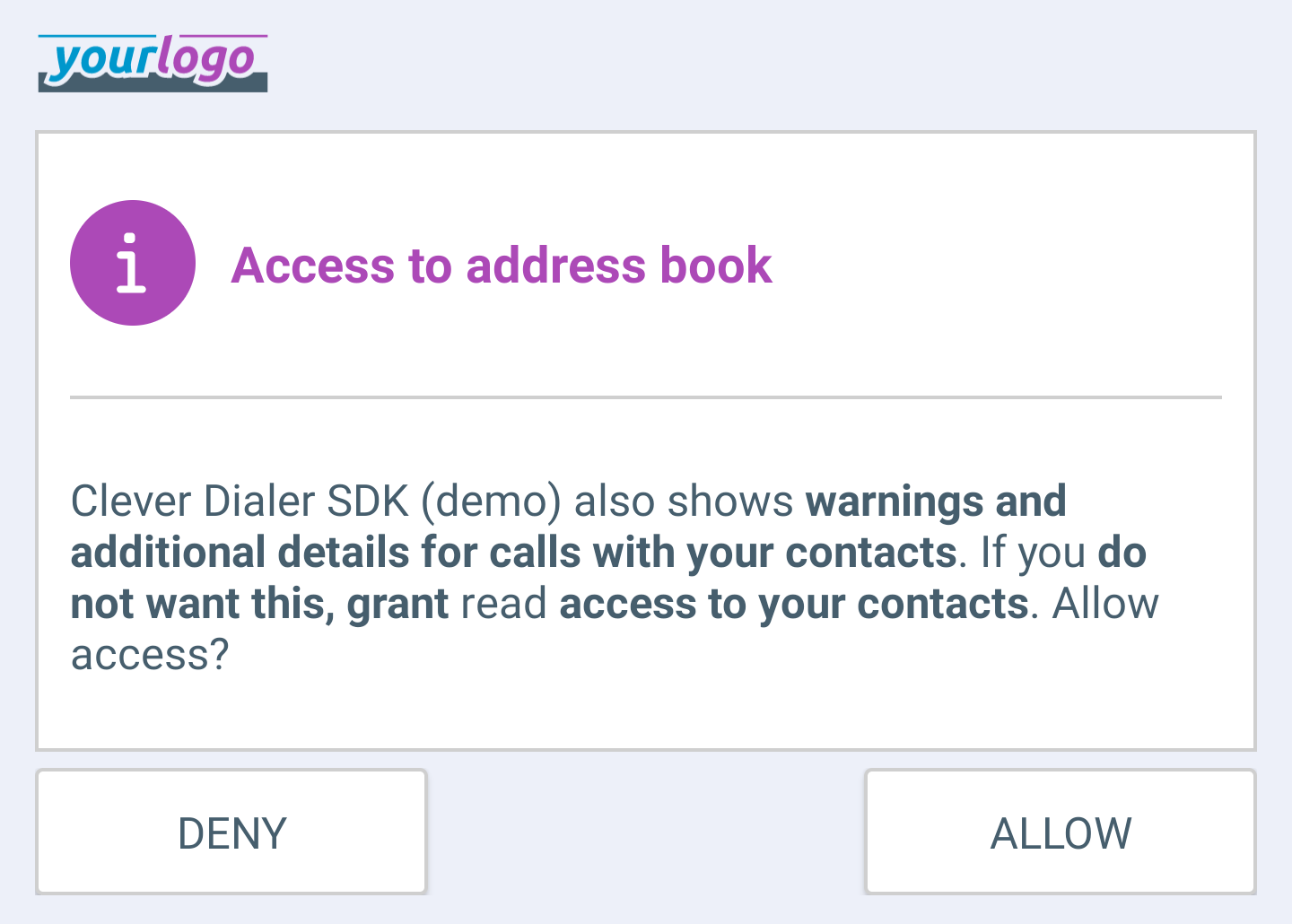
Settings
The Clever Dialer SDK provides a settings page which can optionally be used by the hosting app. This settings page contains all SDK relevant configuration parameters / options, which should be changeable by the user at runtime.
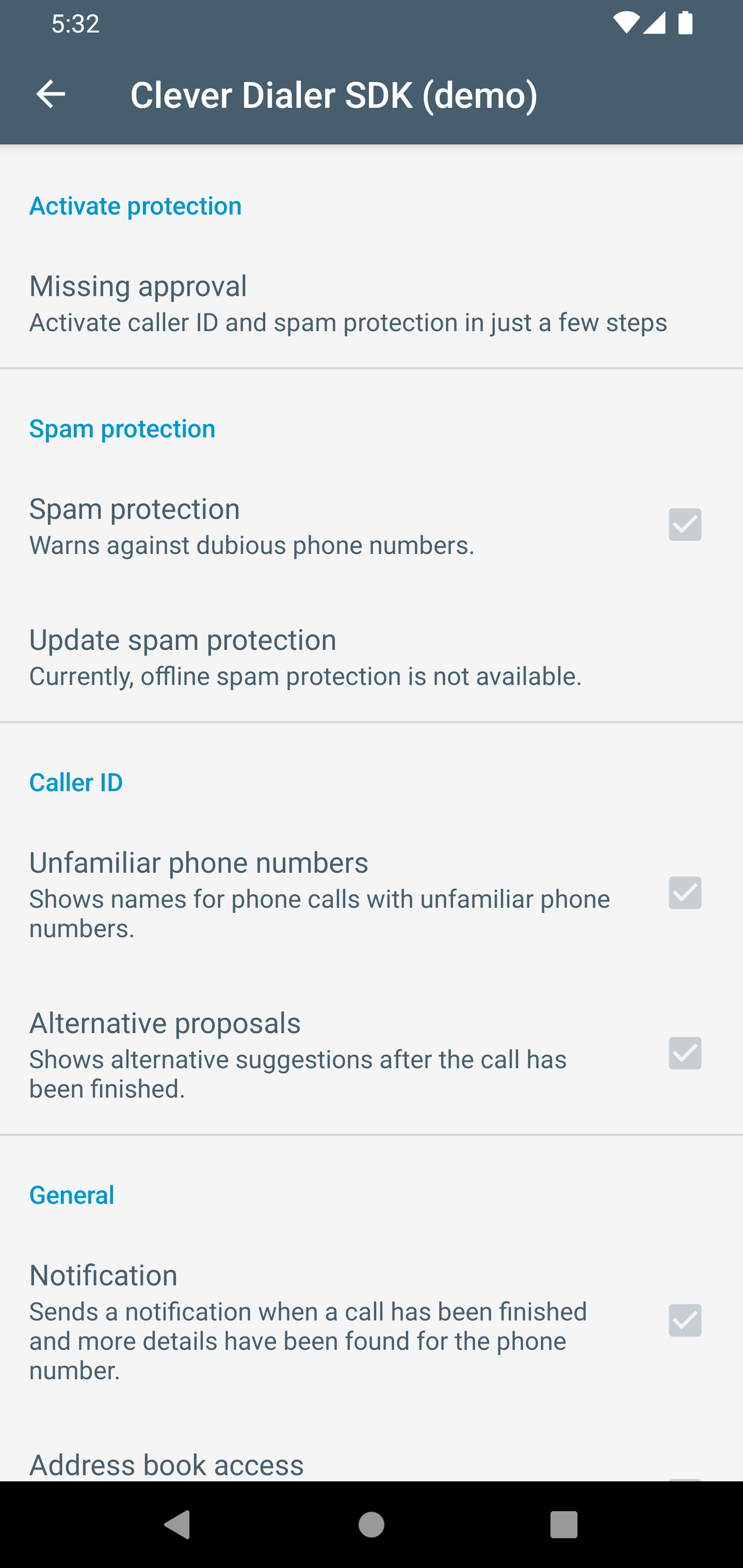
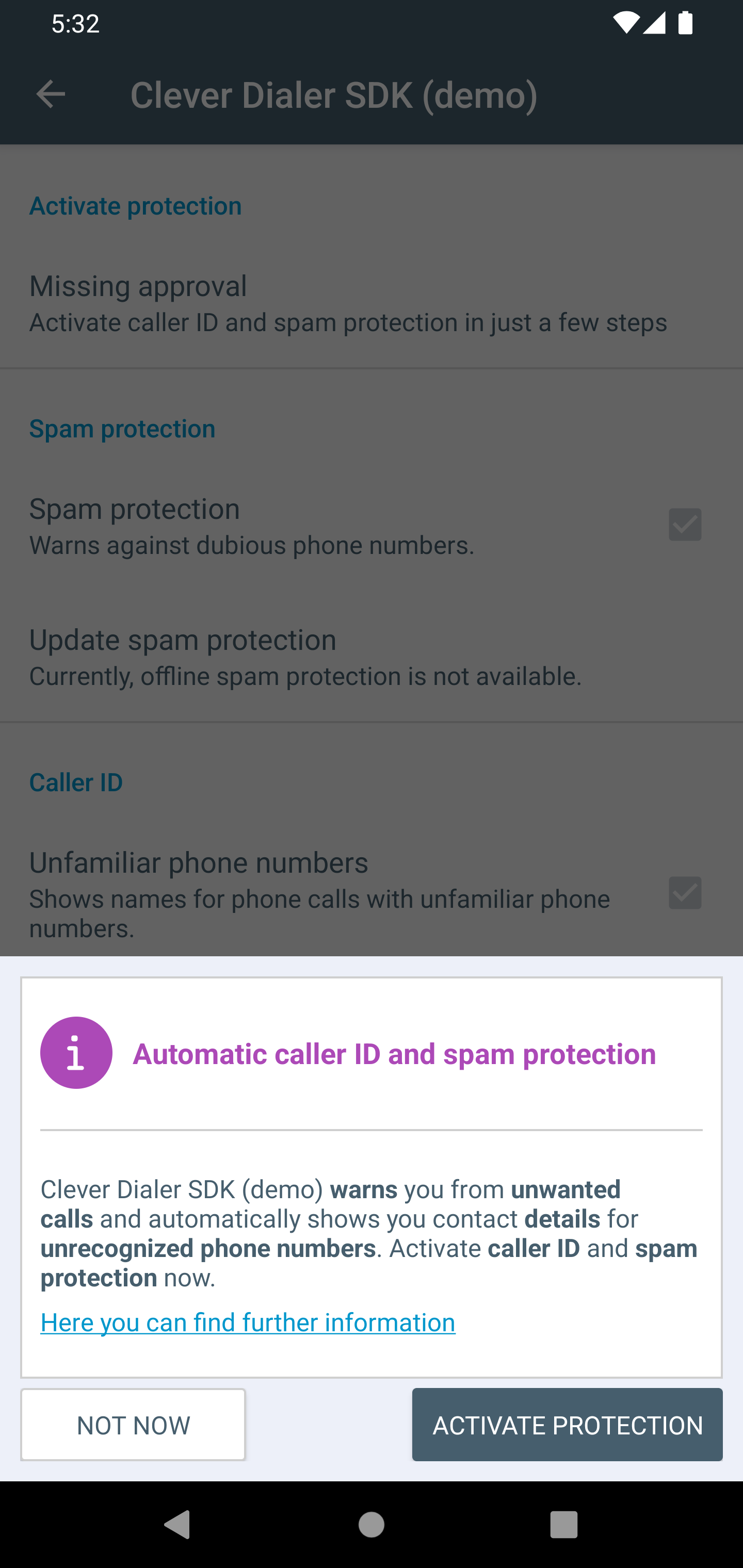
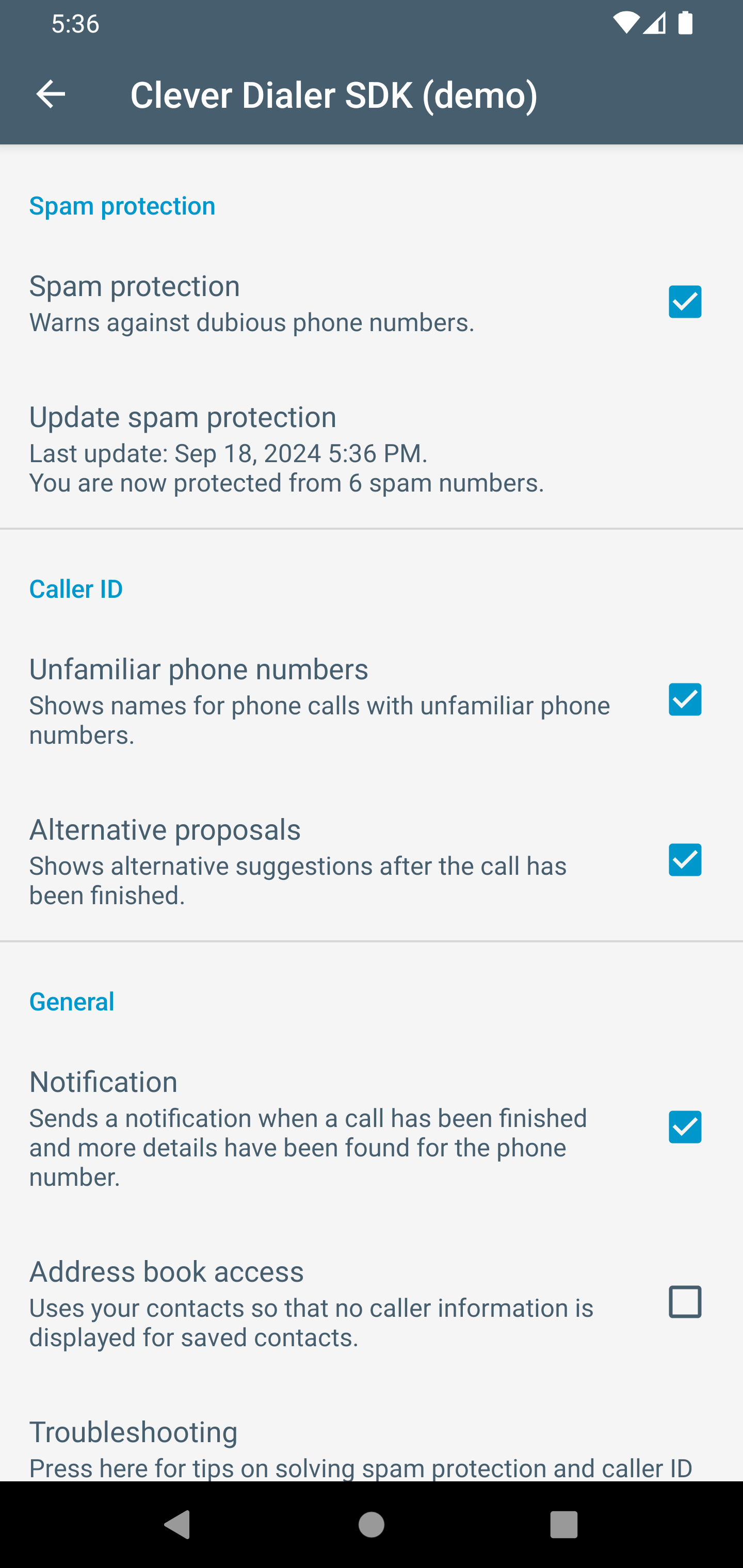
In the settings page, the user can enable the Clever Dialer SDK by accepting the usage and granting the required permissions, if he did not do so yet. As long as he did not activate the SDK, the settings will be disabled / inactive. As soon as the user activates the Clever Dialer SDK, it will start to show overlays with details about the phone number whenever a phone call takes place, and information is available.
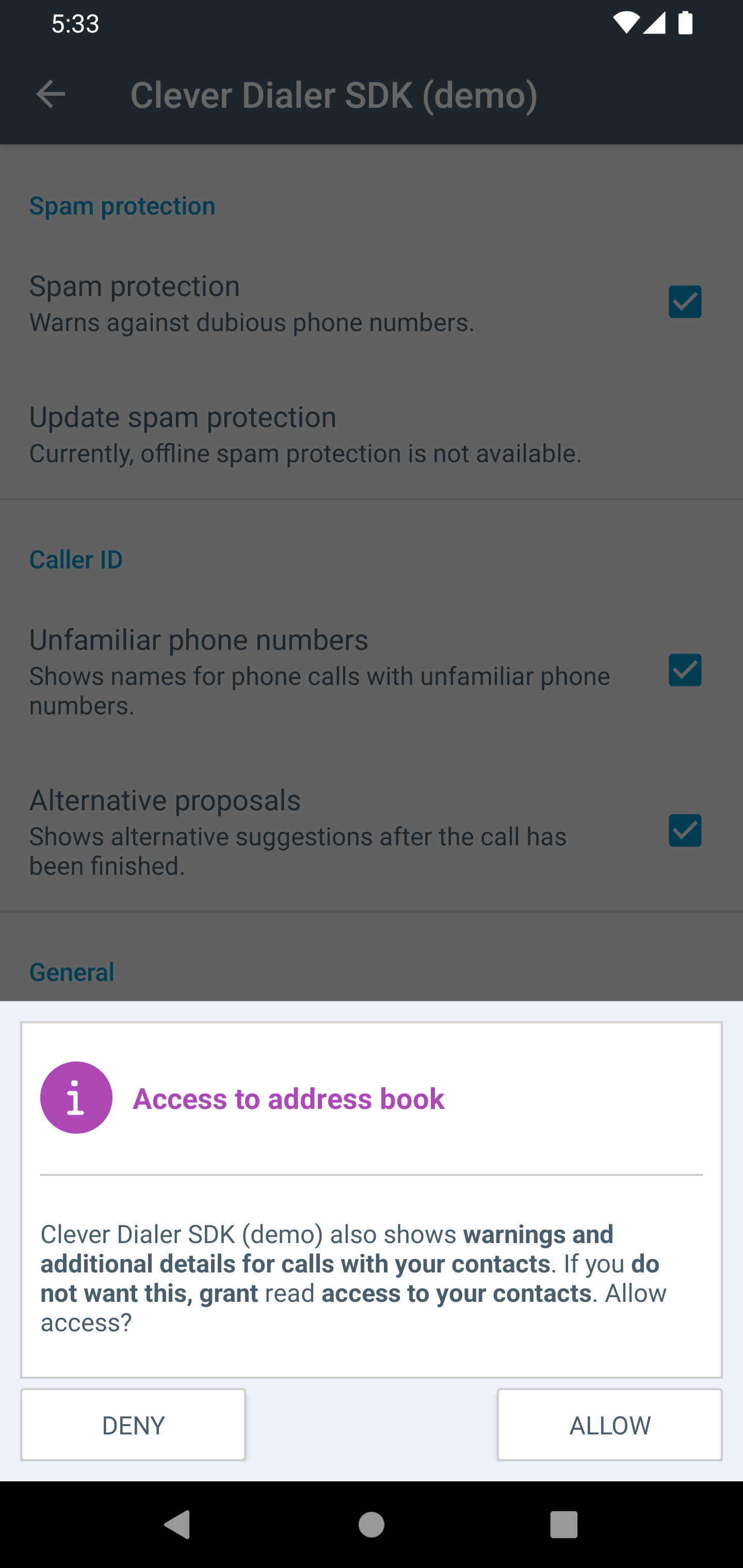
The user can decide, that he does not want to see an overlay, if the given phone number is stored
in his local address book. Therefore he has to grant the permission READ_CONTACTS.
Testing
The integration of Clever Dialer SDK can easily be tested, as the SDK provides an optional screen, which enables the tester to comfortably open Pre- and Post-Call Overlays.
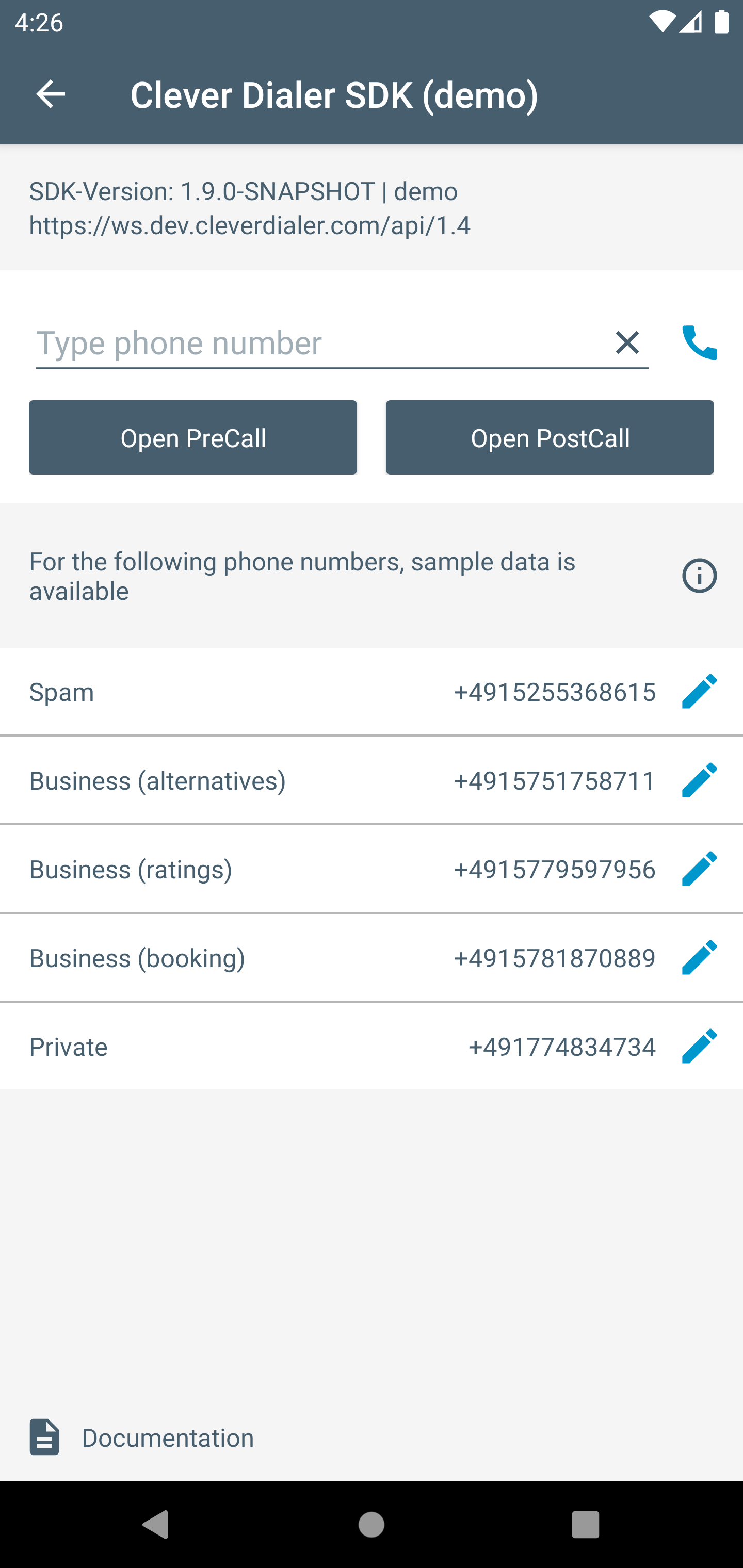
A set of mocked contacts (spam, business, business with ratings, business with alternatives, private) is included, too. These mocked contacts are shown in a list on the test screen and can be selected to trigger an overlay. The overlays can be opened by clicking one of the associated buttons or by a regular phone call to / from a given phone number. The phone numbers for these said mocked contacts can be changed at runtime. This way the behaviour of the Clever Dialer SDK can be tested even for incoming calls. The hosting application can decide, when to open / show this test screen.
Customization
We have designed our SDK with customisability in mind. Every screen presented to the user can be visually adjusted to perfectly match your corporate identity guidelines.
As shown in the sections above, the overlays will always display the partner apps logo in the top left area. Besides the hosting applications name, notifications will contain a small as well as a large icon, in order to transport the partners branding.

Furthermore, the whole set of (SVG) icons can be tinted, or replaced by the hosting applications very own icons, to provide a seamless and consistent user experience.
Applying the hosting applications color palette to the overlays, the Clever Dialer SDK will extend the partners corporate identity to each and every (identified) phone call and therefore dramatically increase the brand awareness.
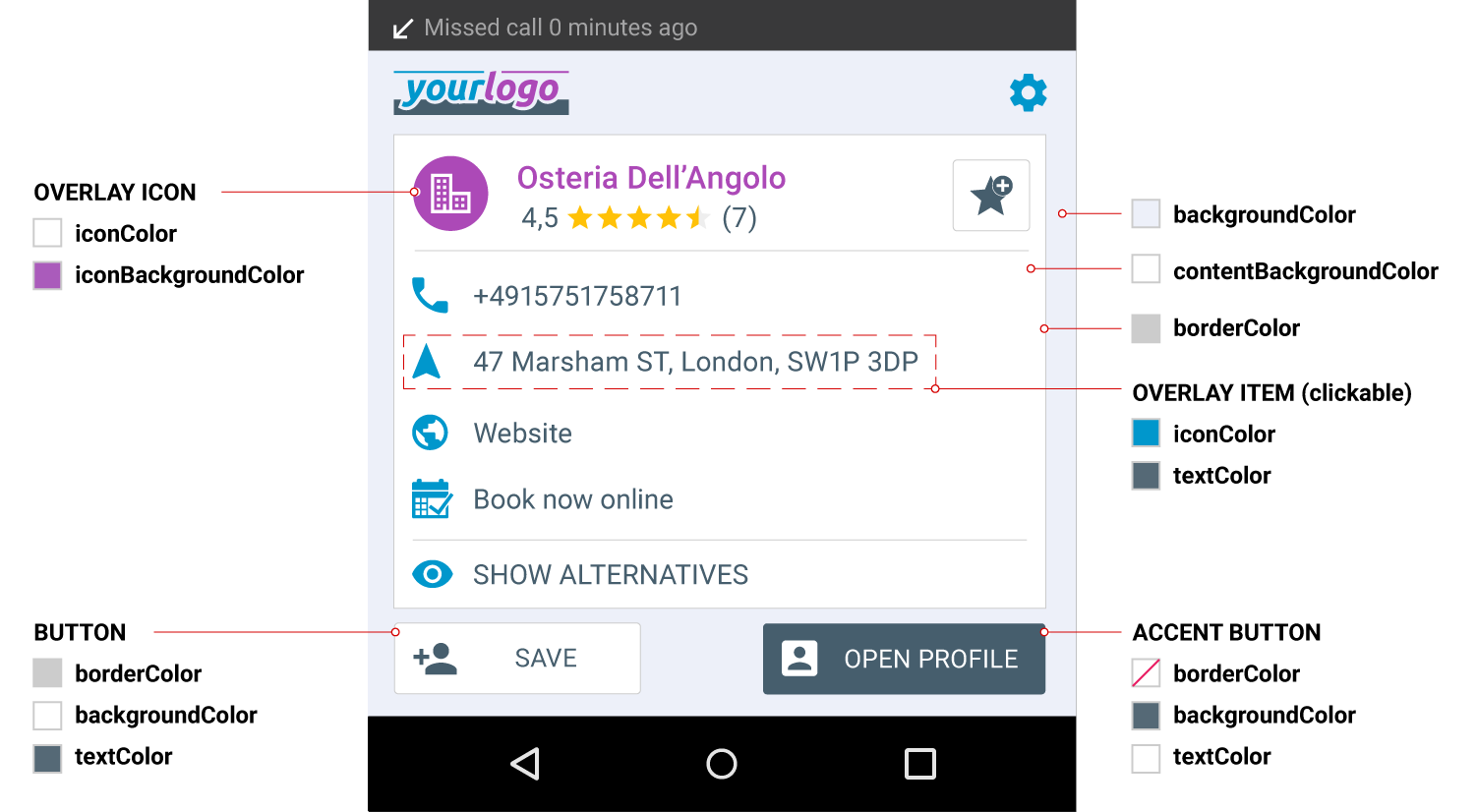
By configuring the flexible color scheme, the Clever Dialer SDK is, of course, able to support the dark / night mode, too.


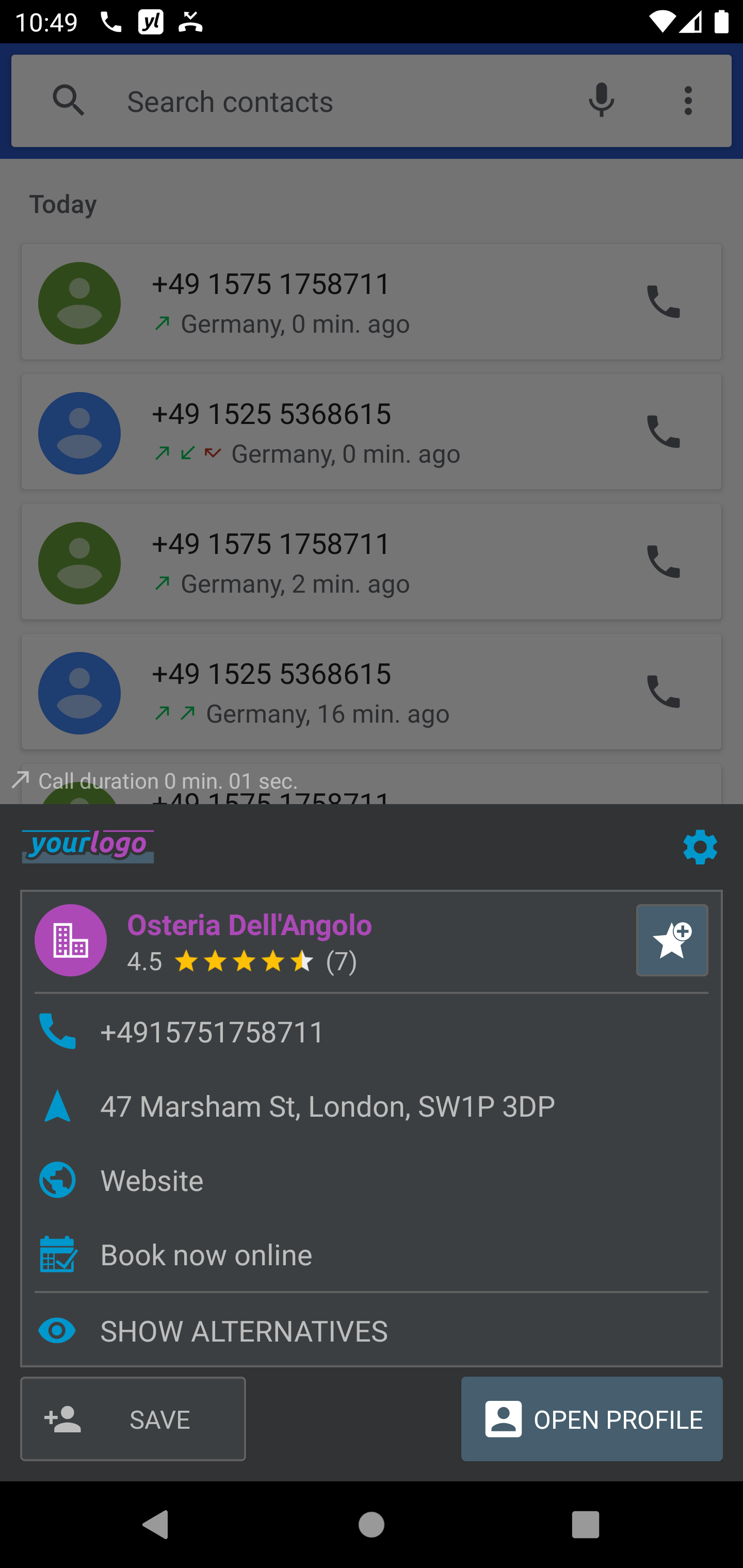
In addition to visual customizations, also the behavior of our SDK can be modified. The hosting app can either use the default configuration, configure the SDK itself or give the user the option to configure the SDK (for example in the settings page).
Changeable behavior:
- Should the SDK warn against spam?
- Should the SDK do caller identification for non-spam numbers?
- Should the SDK show alternative suggestions for businesses?
- Should the SDK support address book access in order to prevent to show overlays in the case, that the given phone number is stored in the users address book?
- Should the SDK send a notification, when a Post-Call Overlay is shown?
- Should the SDK show booking links if the contact supports online booking?
- Should the SDK allow the user to rate contacts?
- Should the SDK allow the user to share the contact / directory data found?
- Should the SDk show the profile-button within the Post-Call Overlay to enable the user to open the contacts profile-page?